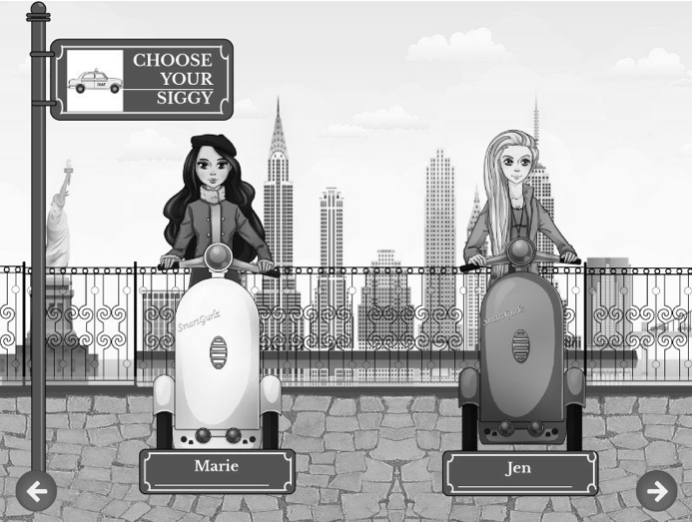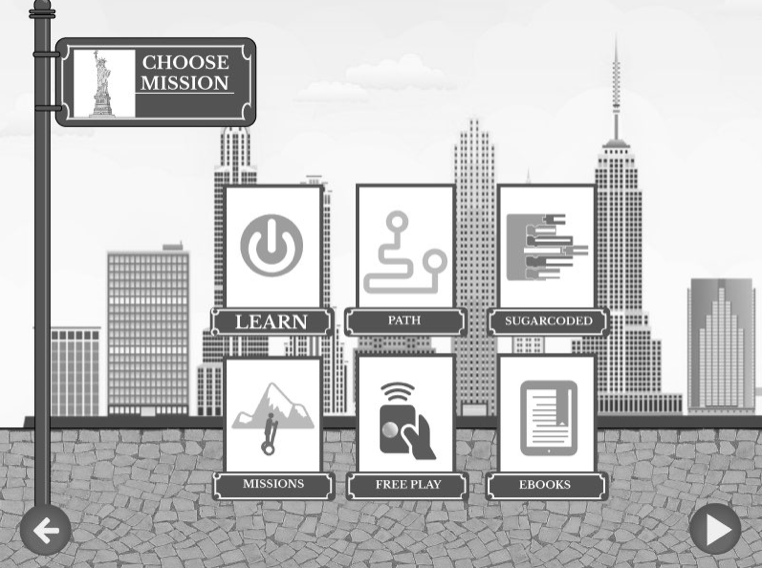- Shop
- Schools
- How to Play
-
Learn More ▾
-
About ▾
- Contact
- Shop
- Schools
- How to Play
-
Learn More▾
-
About▾
- Contact
FAQs
What is SmartGurlz Siggy?
Siggy, is a fun app-controlled, self-balancing, inverted pendulum robot that is controlled by the SmartGurlz app - SugarCoded.
Please note that Siggy only ‘balances’ when it is ‘carrying’ a SmartGurlz doll or other 11 inch / 28 cm fashion dolls that can be attached to the wrist holders on the handlebar.
Play, learn to code, interact and problem solve with Siggy our Bluetooth® Low Energy (BLE) enabled, self-balancing mobile device.
Take a few minutes to look through this guide and get the most out of your play with Siggy and begin the fun of SmartGurlz.
GETTING STARTED
Note: For easy reading, iPhone®, iPad®, Android phones or tablets are referred to as 'smart device' in this user guide.
Install the SmartGurlz SugarCoded application
The SUGARCODED App requires following minimum configuration of your smart device
- Android OS version newer than 4.4
- iOS version newer than iOS 10.0
Check out our videos for Getting Started
DOWNLOAD THE APP
Connect to the App Store or Google Play and download the free SugarCoded by SmartGurlz application, and make sure it opens on your smart device.
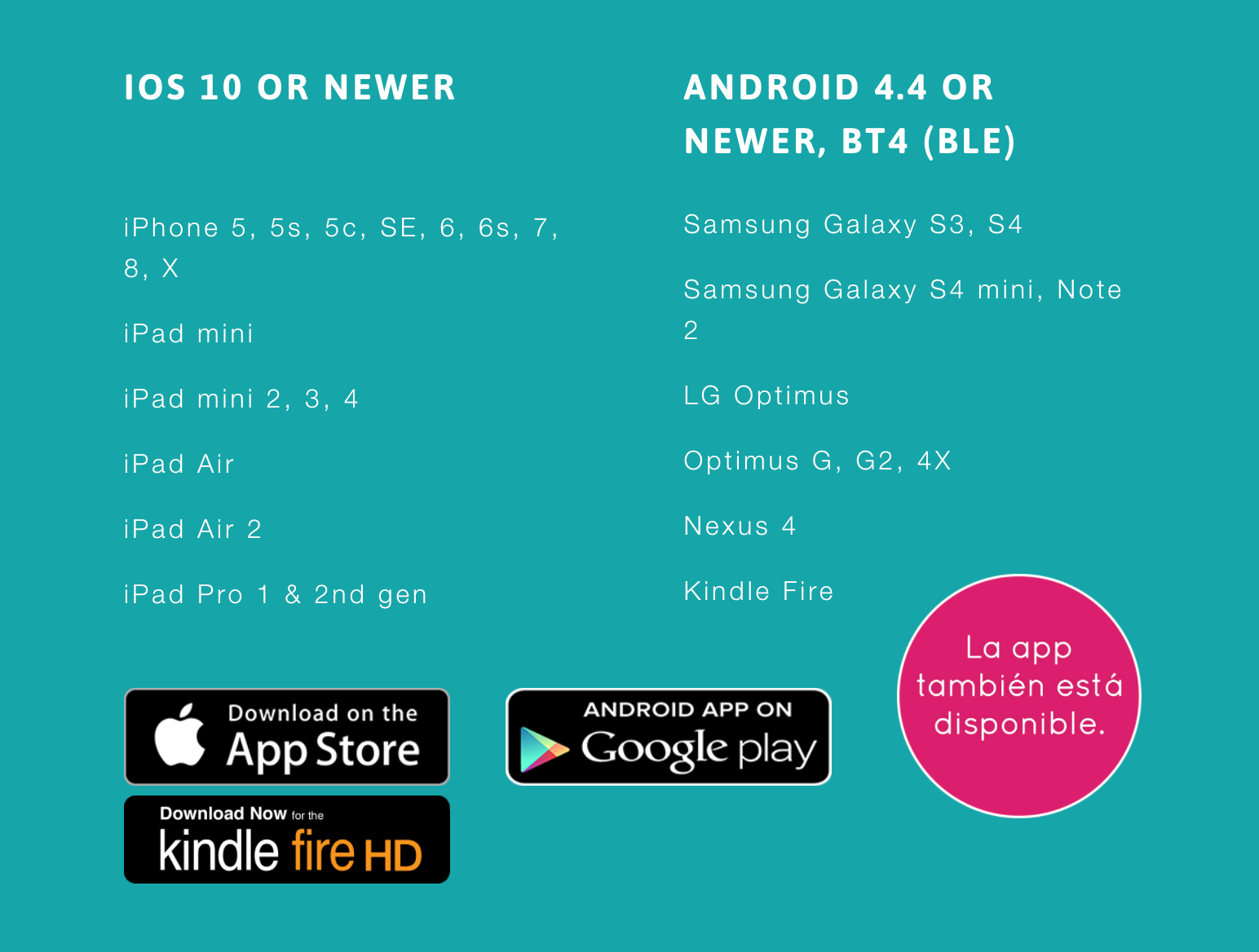
HOW DO I INSTALL / CHANGE THE BATTERY?
A regular 9-volt battery is required provide 3-6 hours of moderate play. However, we recommend that you purchase a rechargeable 7.4 V Lithium Ion or Lithium Polymer battery with a capacity larger than 600 mAh.
You can also purchase a re-chargeable SiggyPower® Module with built in charger allows your Siggy to be recharged without the hassle of exchanging the battery.
- Remove the screw on the bottom of the Siggy using a screwdriver
- Remove the ‘compartment door
- Attach the battery cord to the battery terminals.
- Insert the battery into the battery compartment
- Screw the door back on.

LOW BATTERY INDICATORS:
When the battery grows weak, Siggy™ will move slowly and more easily fall down while moving or turning. Also driving range will decrease and a beeping sound may occur.
When this occurs, power Off Siggy and replace the battery as described above.
HOW DO I CLIP ON DOLL?

NOTE: Siggy needs to have a doll or another 6 ounce object to balance and drive.
Use the wrist holders to clip in a SmartGurlz doll or other standard 11 inch / 28 cm fashion doll on to the handlebar. Make sure that the feet of the doll are firmly positioned in the designated footrests.
HOW TO TURN ON SIGGY?
- Turn On Siggy with the On/Off switch, located at the bottom of Siggy. You will now hear a short beep
- Carefully place Siggy upright on its wheels on a smooth surface away from edges and obstacles. When balancing, you should feel traction in its wheels and hear a short beep. Let go of Siggy and it will balance on its own with slight movements, back and forward, in order to keep its balance.
- After 5-10 sec you will hear 2 short beeps and Siggy is ready for action.
my Siggy product says its needs an update. what to do?
Firmware updating: Your Siggy is equipped with an Over-The-Air (OTA) firmware update functionality that allows your Siggy to be updated with the latest firmware. Throughout the lifespan of your Siggy both app updates and firmware updates will become available including new features, new missions, new programming blocks, bug fixes etc. A firmware update option will be available when connecting to Siggy whenever a new firmware is released. Firmware updating takes approximately 3 minutes.
Before pressing the update button on the smart device, be sure to have your Siggy ‘on’ and lay it down on its side on a flat service. Wait for the beep and it is ready for ‘play’
Black Siggy: If your Siggy turns up as a black Siggy on the "Choose Siggy" screen this can be an indicator that an update has failed. Select the Siggy and press Yes to update. If the problem persists please restart your Siggy and smart device.
PLAY TIME: CONNECTING SIGGY TO THE SUGARCODED APP.
- Make sure Siggy is turned on and balancing on the floor.
- Open the SugarCoded app and a Siggy in your color will appear solid on the screen. Click your Siggy and a green contour will indicate when your Siggy is connected to the app.
In the upper right corner, a green check mark on the Bluetooth symbol, will at all times indicate if your Siggy is successfully connected to the app. - You may name your Siggy by pressing the name tag below Siggy.
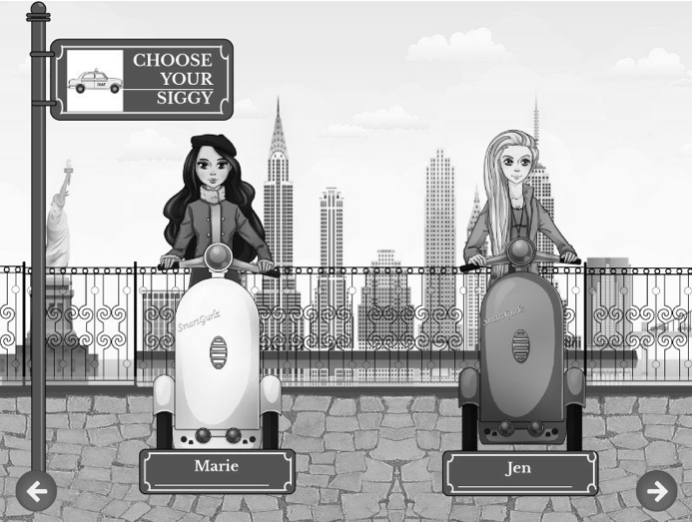
- When connected, click the “Choose Activity” button, and the CHOOSE ACTIVITY screen will appear.
NAVIGATING THE APP- HOW TO
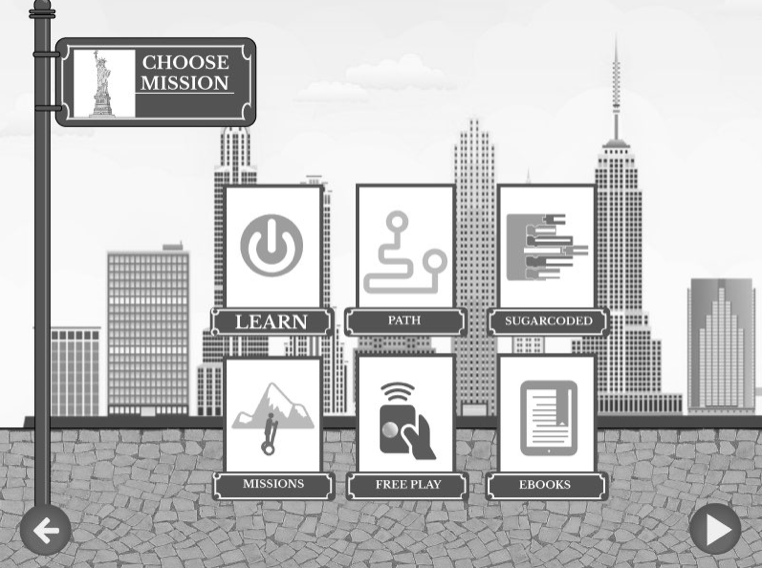
FREE PLAY: Your first try playing with Siggy should be using the Free Play. Use the joystick in the middle of the screen to move Siggy and Jen/Maria around the room. Girls want to have fun and FreePlay allows them to do it in a creative and engaging way. With our advanced joystick, girls can drive on the floor, save their choreography, use our pre-programmed buttons to ask Siggy to perform a figure 8, a “twist and turn” dance, 90 degrees turns, etc. You may save and load recorded drive patterns using the record, save and load buttons.- LEARN: Includes more than 10 ‘tutorials’ that teach the basics of coding via Blockly. The girls are introduced to the basic concepts of coding through game like puzzles. Exploring variables, conditional programming and more, Siggy responds powered by kid’s code. See whether you coded correctly by clicking ‘see on the screen’ before ‘driving on the floor.’
- PATH: With Path, girls are introduced to the fundamentals of robotics and coding with just a swipe from a finger! Drawing a route on their smart device, girls send Siggy and Jen/Maria on journeys around the house just with the swipe of their fingers. You may save and load recorded drive paths using the save and load buttons.
- SUGARCODED: The next step after LEARN is SUGARCODED, the ultimate coding sandbox where everything is left to the imagination! Blocks of code based on Java are easy to drag and drop and lets you code the movement of a dance, a parade or even a game. You may save and load SugarCoded programs using the save and load buttons in the bottom of the screen.
- MISSIONS: Challenge yourself with SmartGurlz missions! Girls who want to become master coders are given problems to solve that require map reading, critical thinking and perseverance. The missions includes fun videos and a game-like interface.
- EBOOKS: Our beautifully illustrated e-books provide girls insight into the worlds of our SmartGurlz characters – Jen and Maria. Our wholesome characters give girls dreams and ambition about entering the exciting world of STEM (Science, Technology, Engineering and Math).
SELF HELP if a problem occurs
-
Problems when connecting to SugarCoded:
- Make sure that Bluetooth connection on your device is ON. Bluetooth is enabled within the settings menu of your smart-device. After being enabled Siggy should show up within the app.
- If Siggy does NOT appear in the Bluetooth connection window, check the version requirements listed in the beginning of this user guide.
-
Lost connection while playing:
- Most likely: Check the battery.
At low battery, you may experience decreased driving range which might result in the loss of Bluetooth connection. - Less likely: If SugarCoded loses connection to Siggy, the green check mark in upper right corner of the screen has turned red and Siggy is NOT connected. Go to CHOOSE SIGGY screen and re-connect.
- Even less likely: Close SugarCoded and turn Siggy off and on again. Restart SugarCoded and Siggy should appear.
-
Rare:
- Close SugarCoded.
- Turn Off / On Bluetooth in the device setting menu.
- Turn Off / On Siggy, and Siggy should appear.
-
Seldom:
- Turn Off Siggy.
- Restart your smart device and start all over.
- Most likely: Check the battery.
- Falling easily: Check battery.
-
Unexpected behavior:
- When turning Siggy on make sure to hold Siggy on an even surface from where it self-calibrates within 5-10 seconds. The calibration starts with one beep and finishes with a double beep.
- Make sure no hair gets tangled between the wheel and body and avoid hair rolling up.
HOW DOES smartgurlz siggy COMMUNICATE WITH SMART DEVICES?
Smartgurlz Siggy uses BLE (Bluetooth low energy) technology to communicate with newer iOS and Android smart devices. Using your smart device, you can download the SmartGurlz SugarCoded app on the iTunes or Google Play store. Then you can select your Siggy from the app and control your Siggy. There are many features available in our app and we'll be updating the app regularly.
Black Siggy? What does this mean?
Black Siggy: If your Siggy turns up as a black Siggy on the "Choose Siggy" screen this can be an indicator that an update has failed. Select the Siggy and press Yes to update. If the problem persists please restart your Siggy and smart device.
Update: How do I update the product?
Turn on your smart device with the SugarCoded app open. Follow instructions on the app.
Turn on the Siggy, lay it flat on its side on a flat surface (table or on the floor). Press the button ‘update’ when the SugarCoded app prompts. Once the product beeps twice and the app shows 100 percent completion. You can start to play.
Why do I get an error in my app?
You may have an older version of the SugarCoded app. Please manually delete the app and download/install our newest version from the App store or Google Play.
Battery
The Siggy Robot requires a 9 Volt Battery or a Siggy Power battery.
Is the app available in different languages?
Yes, the SugarCoded app can be downloaded in English, French, Spanish, German and Danish.
Which KINDLE works with the SugarCoded app?
KINDLE
SUPPORTED
Kindle is supported at following devices
Kindle Fire HD (2013)— KFSOWI
Kindle Fire HDX WAN (2013)— KFTHWA
Kindle Fire HDX (2013)— KFTHWI
Kindle Fire HDX 8.9 WAN (2013)— KFAPWA
Kindle Fire HDX 8.9 (2013)— KFAPWI
Fire HD 6 (2014)— KFARWI
Fire HD 7 (2014)— KFASWI
Fire HDX 8.9 WAN (2014)— KFSAWA
Fire HDX 8.9 (2014)— KFSAWI
Fire HD 10 (2015)— KFTBWI
Fire HD 8 (2015)— KFMEWI
Fire (2015)— KFFOWI
Fire HD 8 (2016)— KFGIWI
Fire 7 (2017)— KFAUWI
Fire HD 10 (2017)— KFSUWI
Fire HD 8 (2017)— KFDOWI
EXPLORE OUR WORLD
Welcome to SMARTGURLZ
SmartGurlz™ is the world's first line of self-balancing coding robots for girls. As seen on Shark Tank, the award-winning products have been recommended by the Girl Scouts of America and BlackGirlsCode.
OUR MISSION
SmartGurlz™ Inspires the female leaders of tomorrow, today. Our mission is to create the creators of the future, one girl at a time.
© 2024 SmartGurlz. Designed by Seeed.